Exporting Patient Data from cityEHR
Patient data can be exported in a number of different formats for individual patients or for cohorts of patients found through the cohort search facility.Exporting Data for an Individual Patient
-
The full record for an individual patient can be exported from the patient Events page. Click on a patient in Patient Search for whom you would like to export their record.
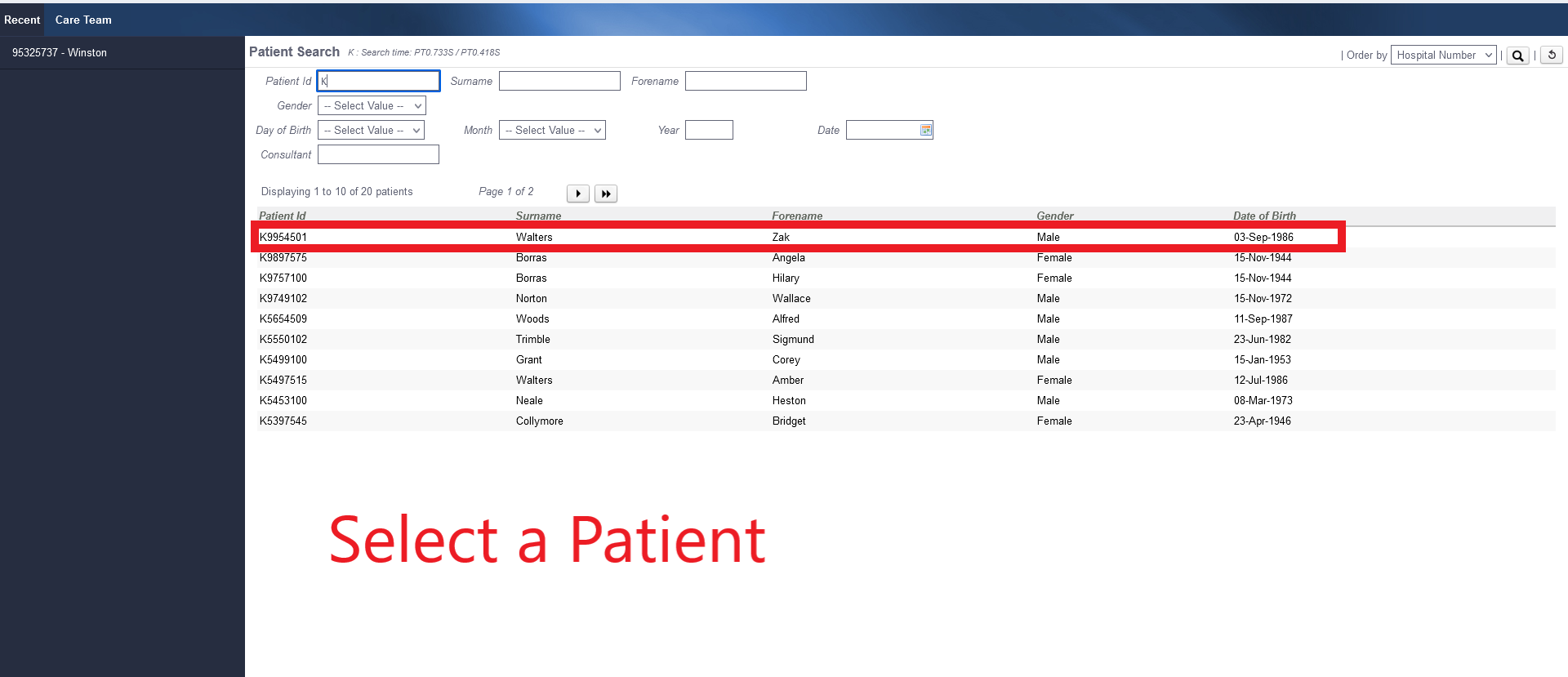
Selecting a Patient for Record Export -
Navigate from the Summaries page to the Events page.
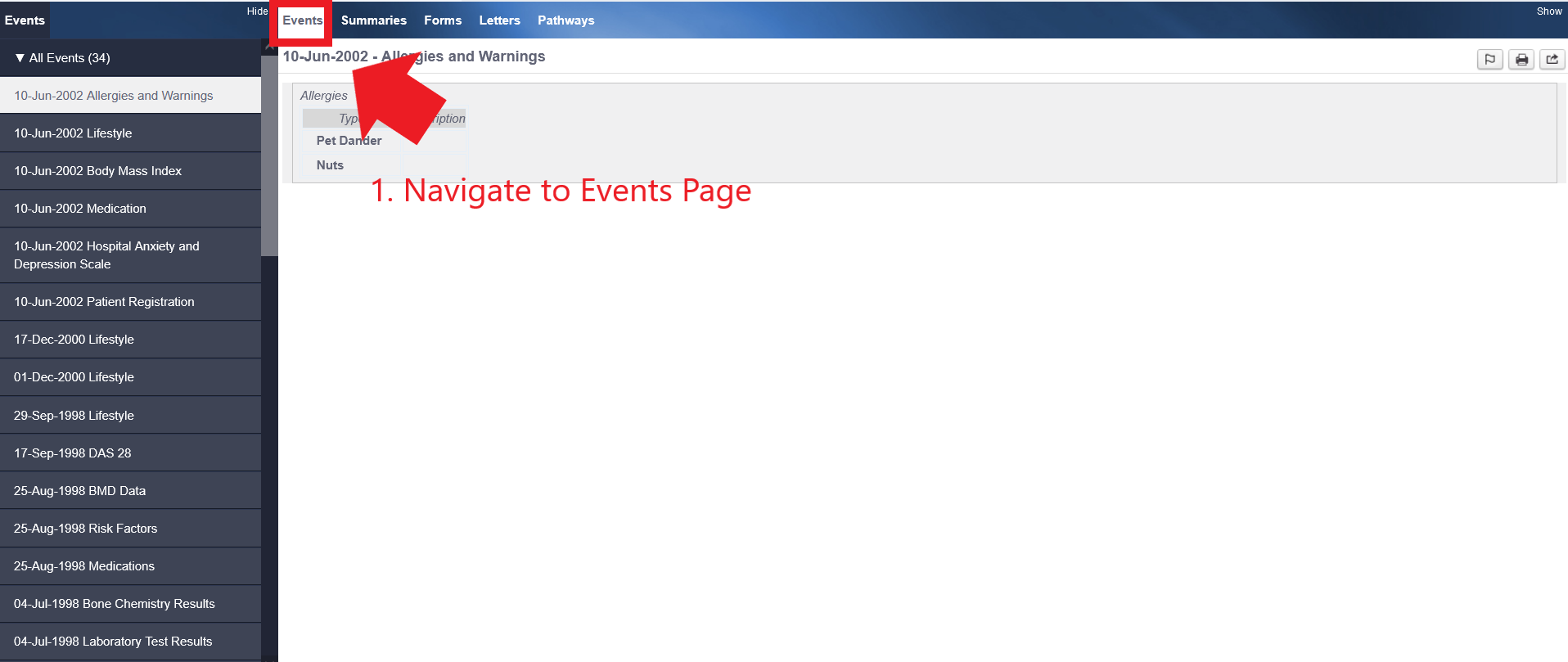
Navigating to Patient Events Page -
Select the event you would like to export.
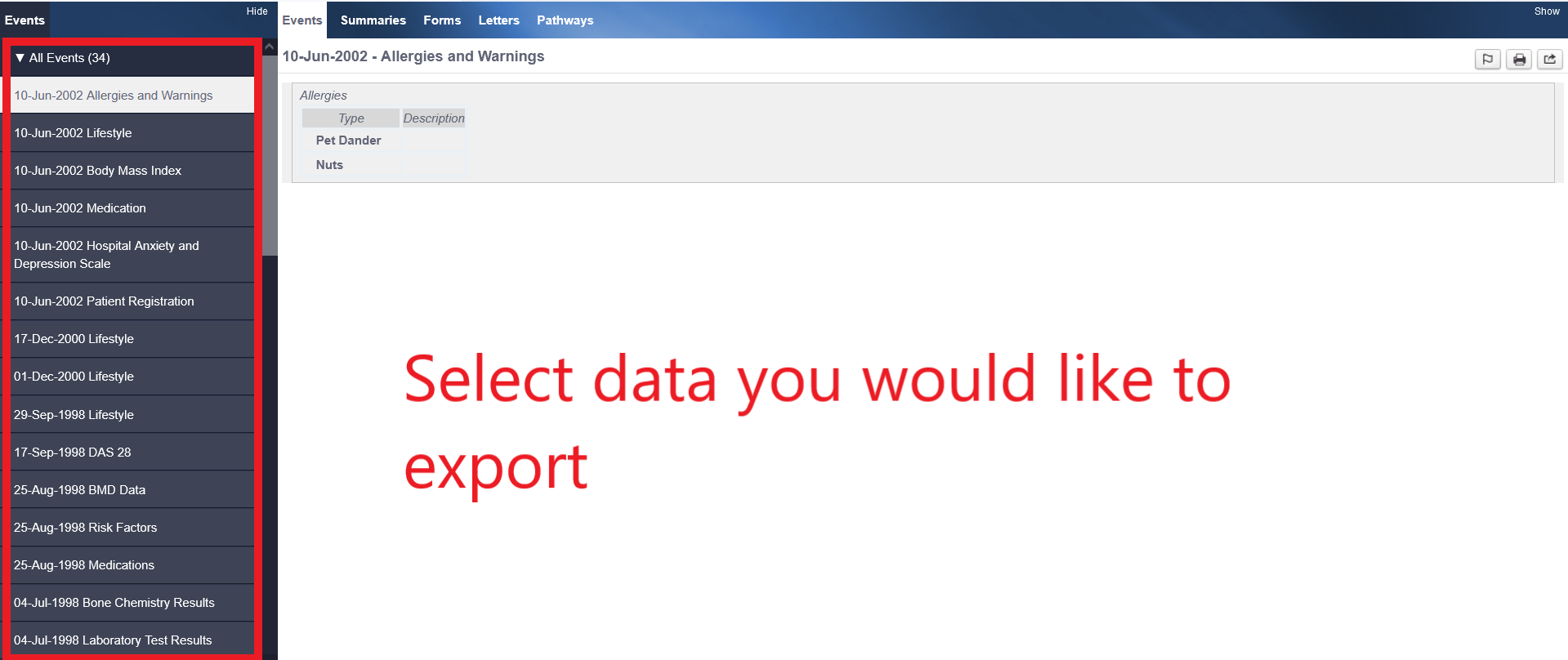
Selecting Patient Event to Export -
Click the Export Record icon to export the individual patient data.
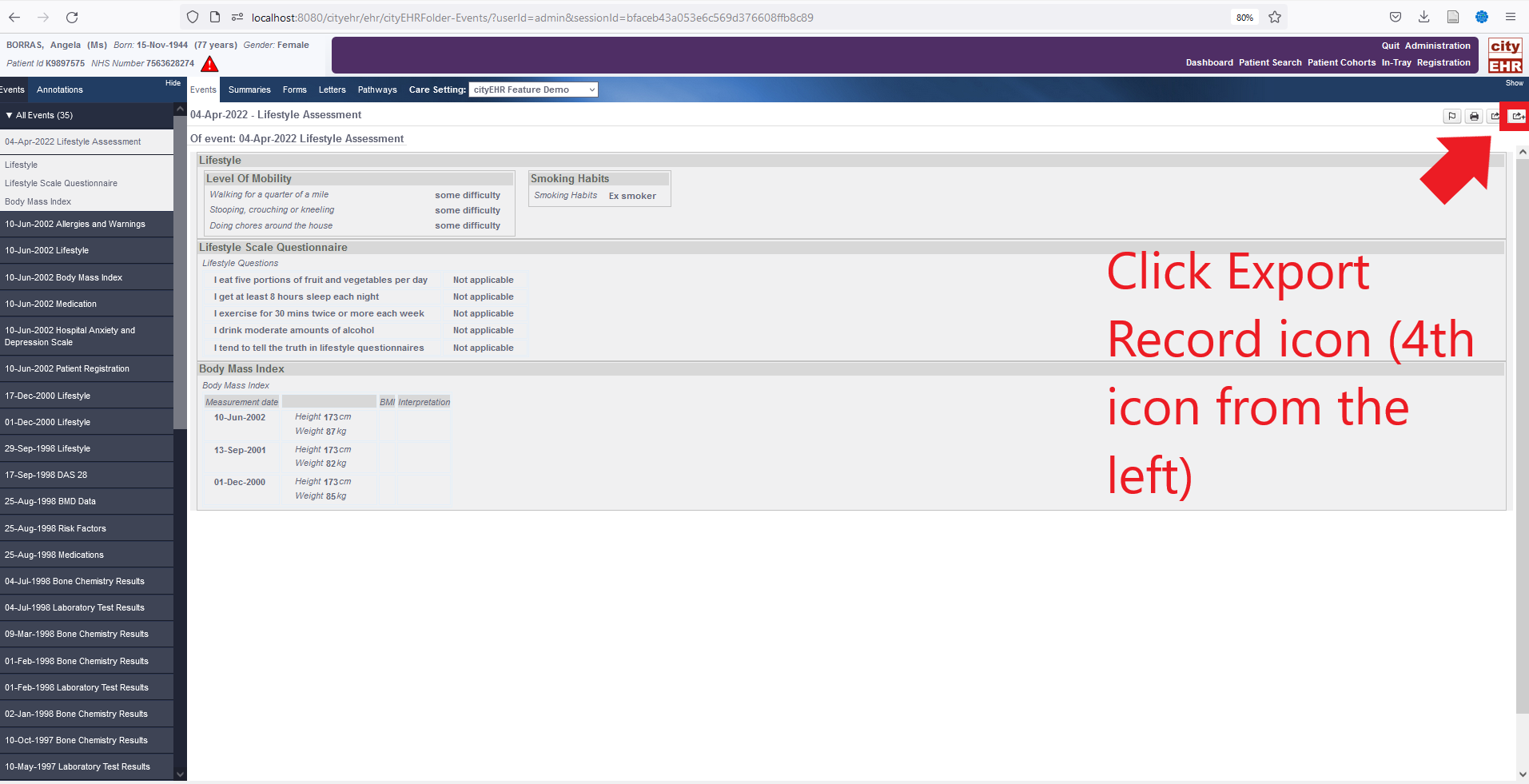
Selecting Patient Event to Export
Exporting Data for a Cohort of Patients
Data can be exported in various formats for patient cohorts created through cohort searches.
-
Navigate to the Administration screen in the Purple system navigation.
-
Navigate to Cohort Searches in the menu on the left side of the screen, and then click Manage Cohort Searches.
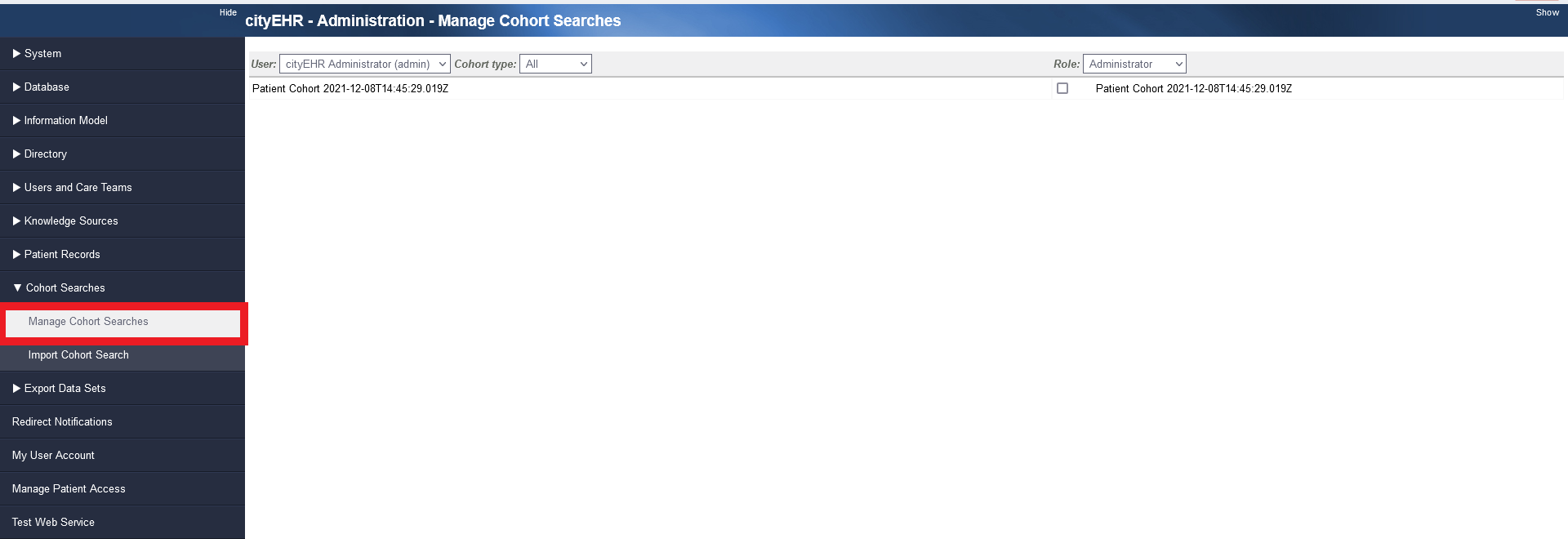
Manage Cohort Searches Page -
View your saved cohort searches in the main display screen.
-
Select the box next to the cohort search you wish to export.
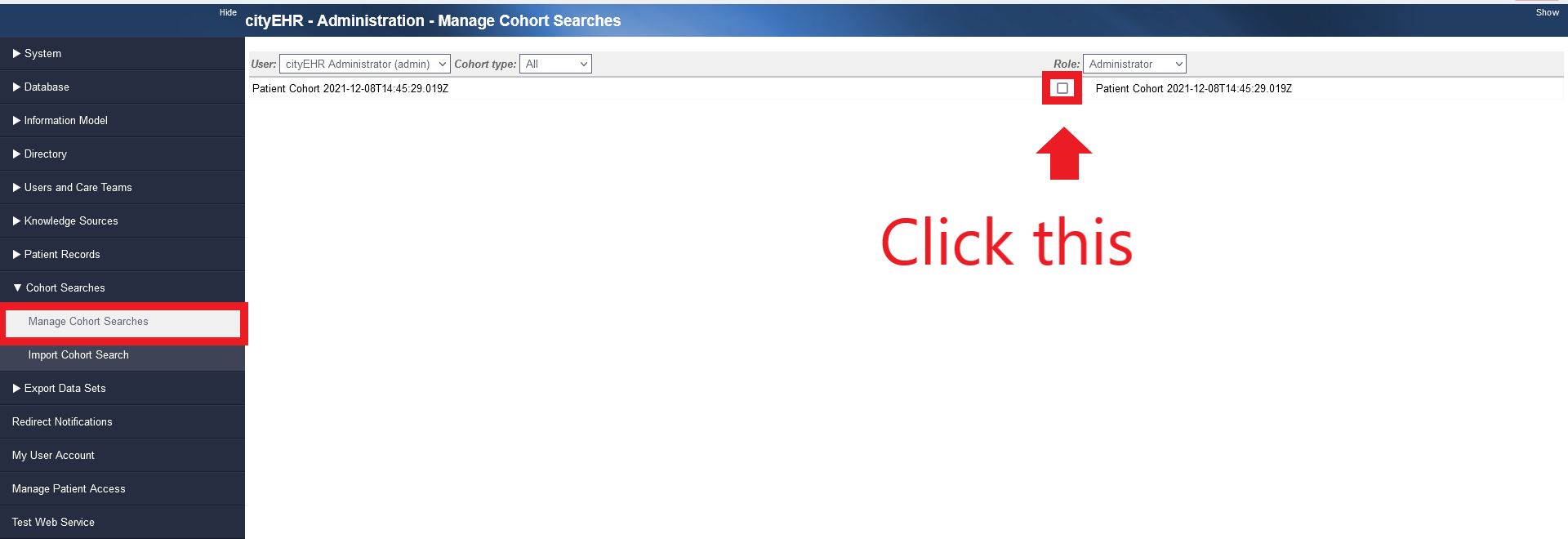
Selecting Desired Cohort Search for Export -
Click the Export button that appears at the top right of your screen.
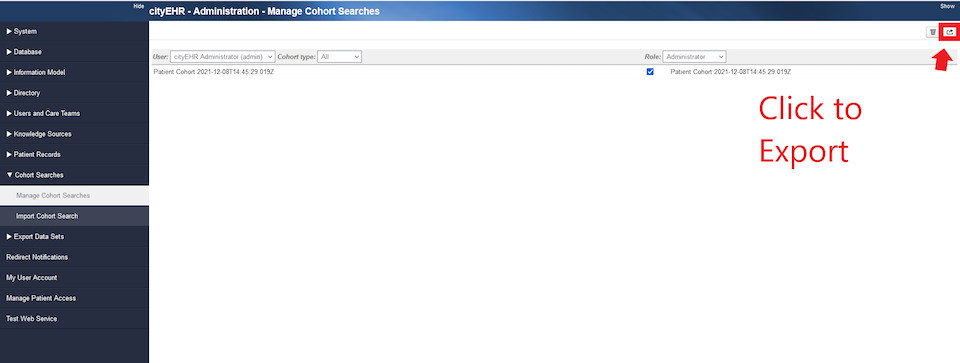
Exporting Desired Cohort Search -
A dialogue box will appear. Save your exported file or open it with a default application.
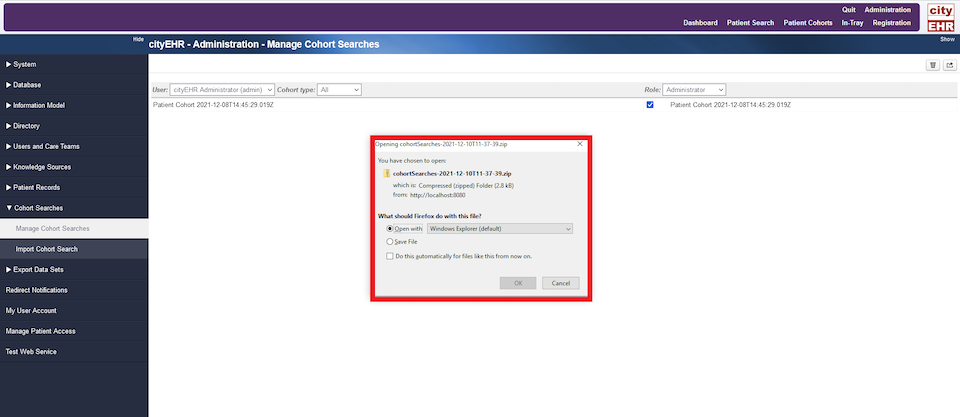
Cohort Export Dialogue Box -
For this example, open the file with Microsoft Edge.
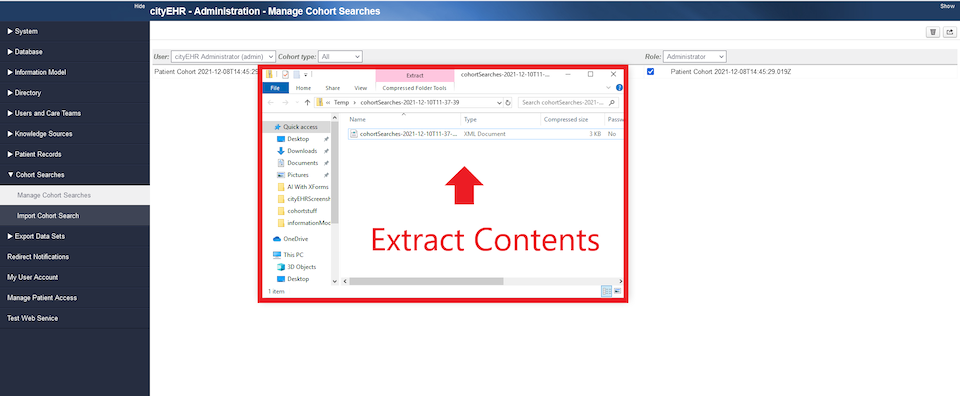
Extracting the Exported Cohort File’s XML Contents -
Extract the XML contents, and a new window will open displaying the XML of the exported data.
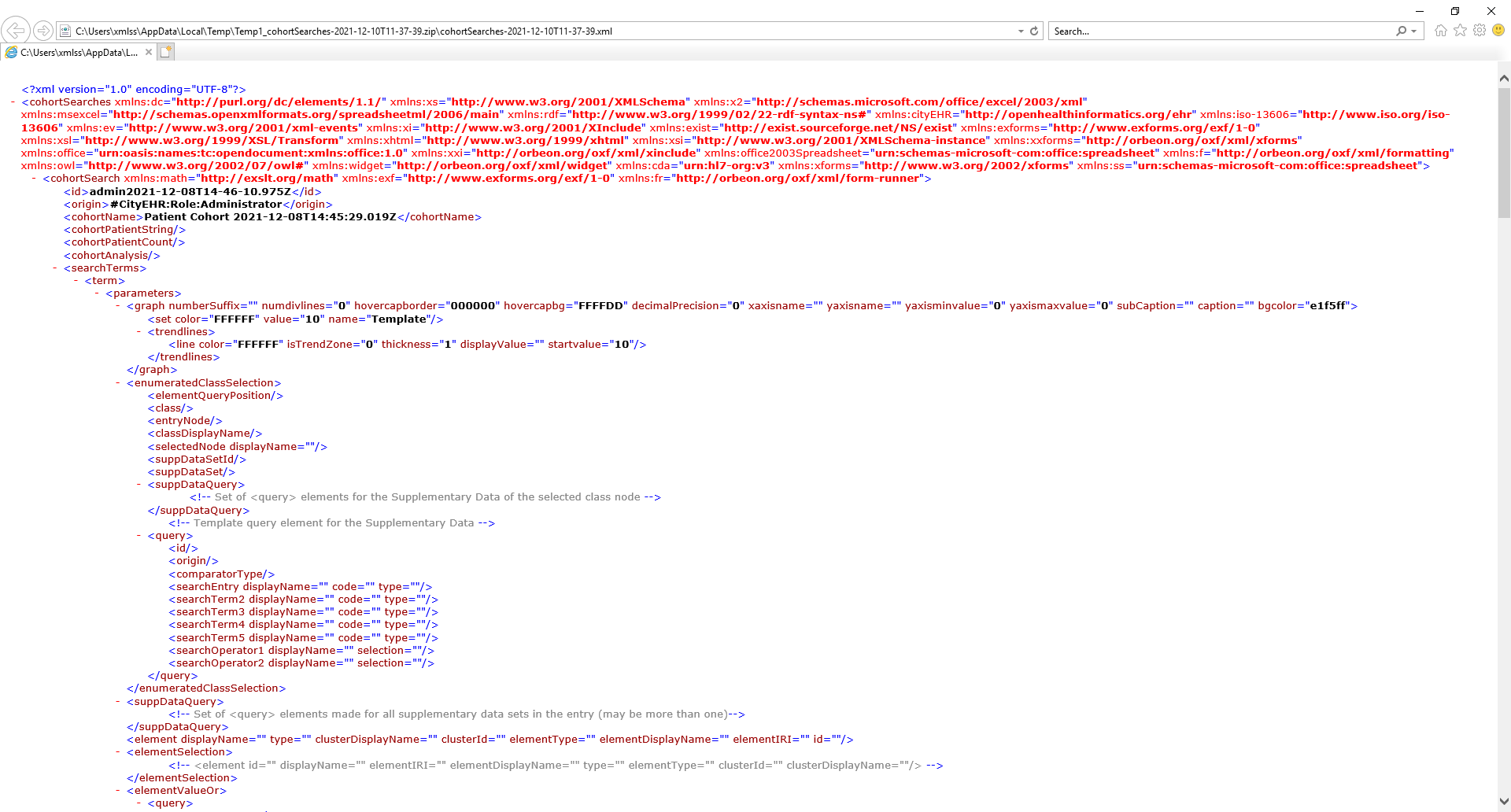
Window displaying extracted cohort XML file
Export Data Sets
-
Navigate to the Administration screen in the Purple system navigation.
-
Navigate to Export Data Sets in the menu on the left side of the screen.
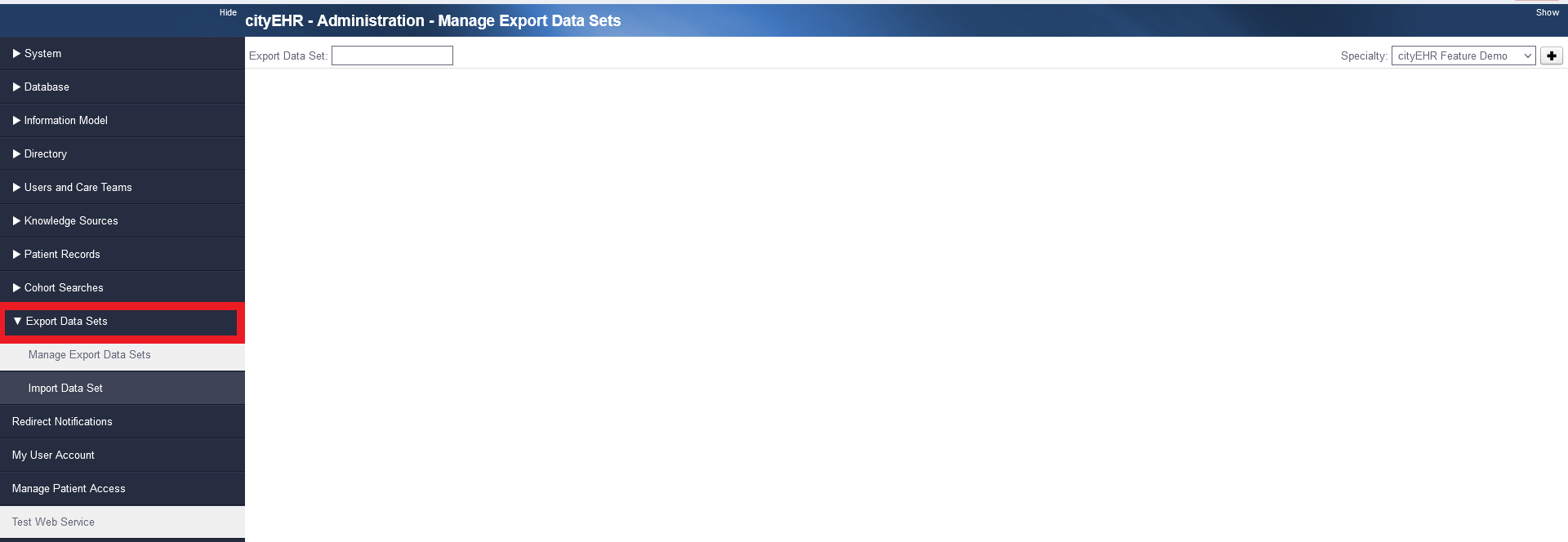
Manage Export Data Sets Page -
Enter a name for your data set.
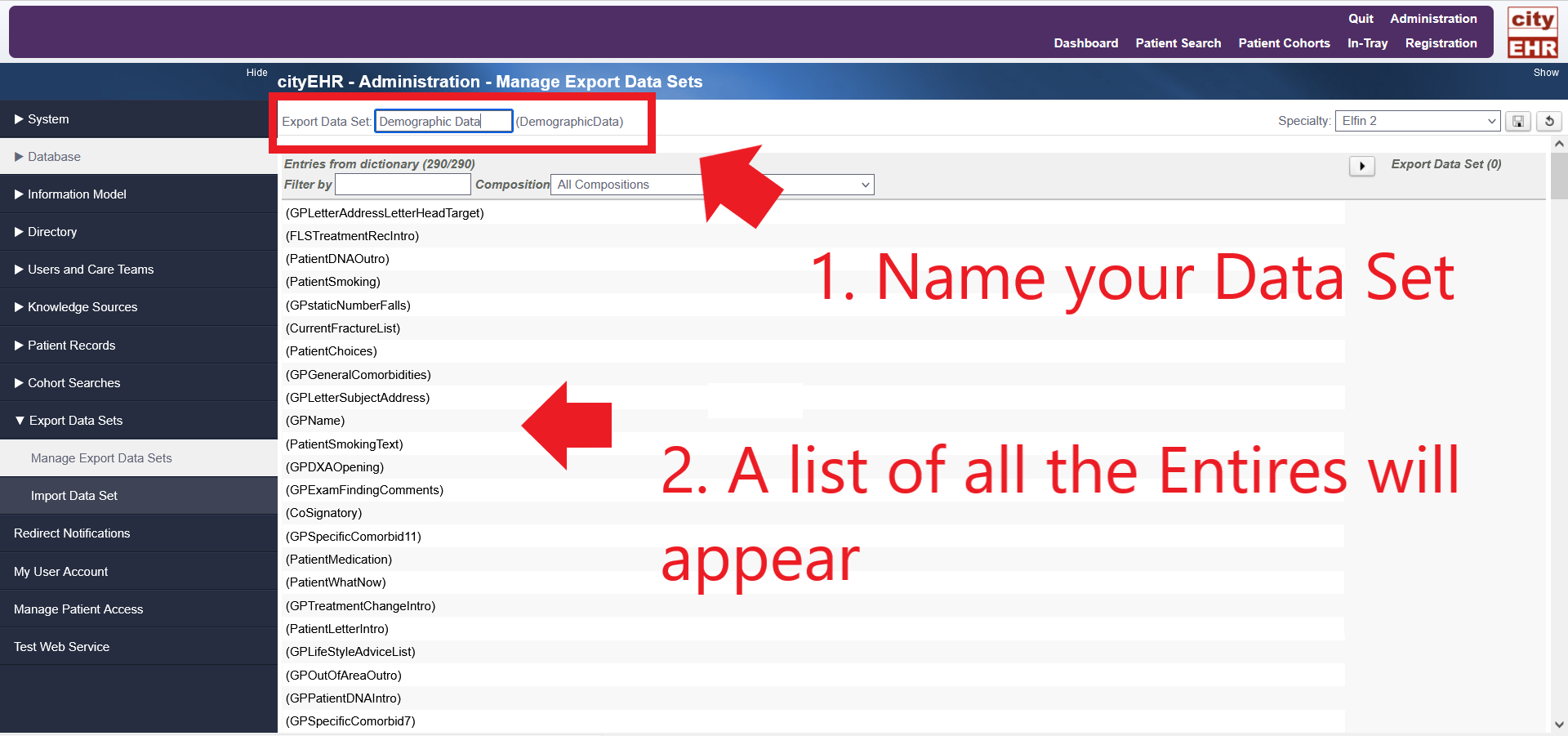
Naming the Data Set -
Select the entries you want to add to your exported data set. These will appear in the column on the right. You can also filter entries by composition by using the drop-down menu next to Composition.
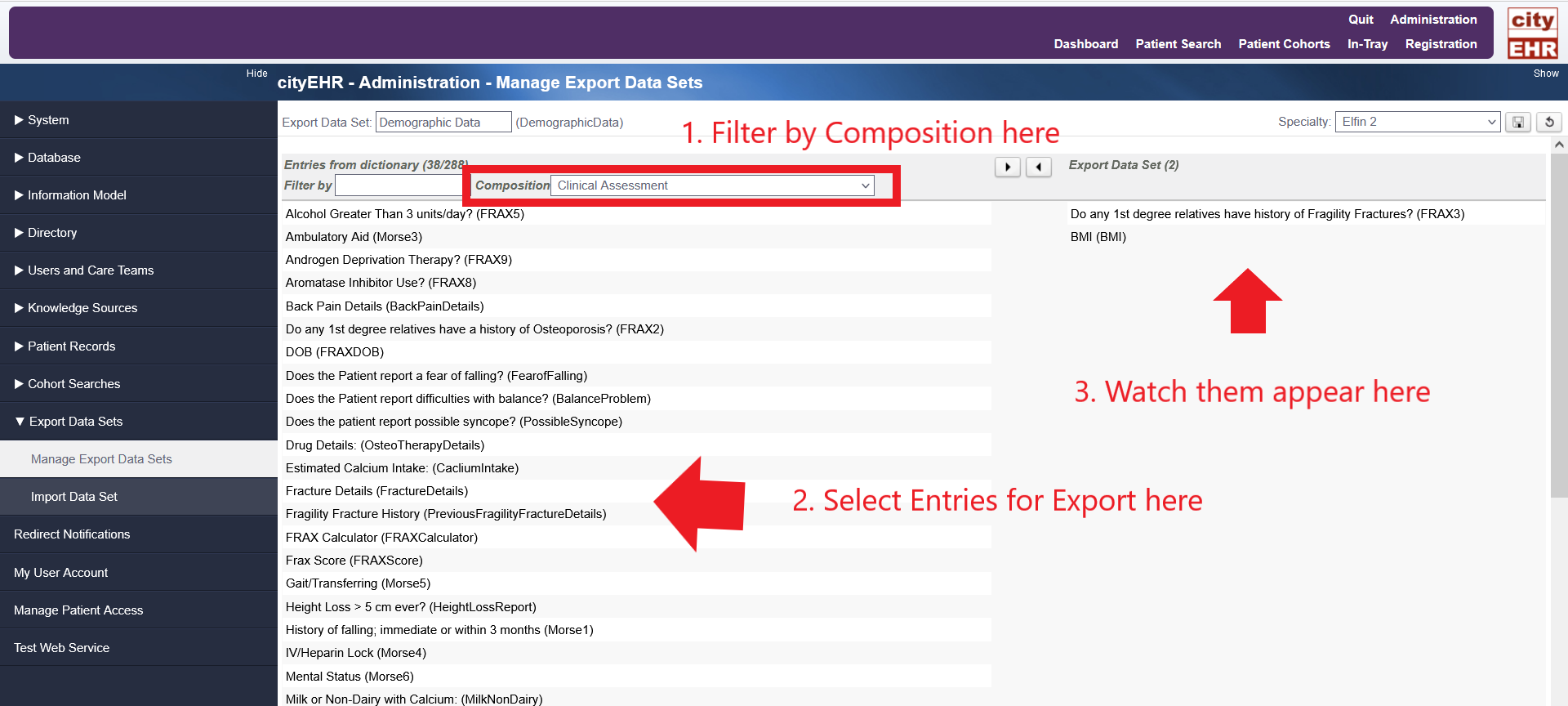
Selecting Entries to Add to Exported Data Set -
Click the Save button at the top right of the display window.