Modelling Using LibreOffice Spreadsheets
The main tooling used for creating and editing information models in cityEHR is the open source LibreOffice spreadsheet (LibreOffice Calc).
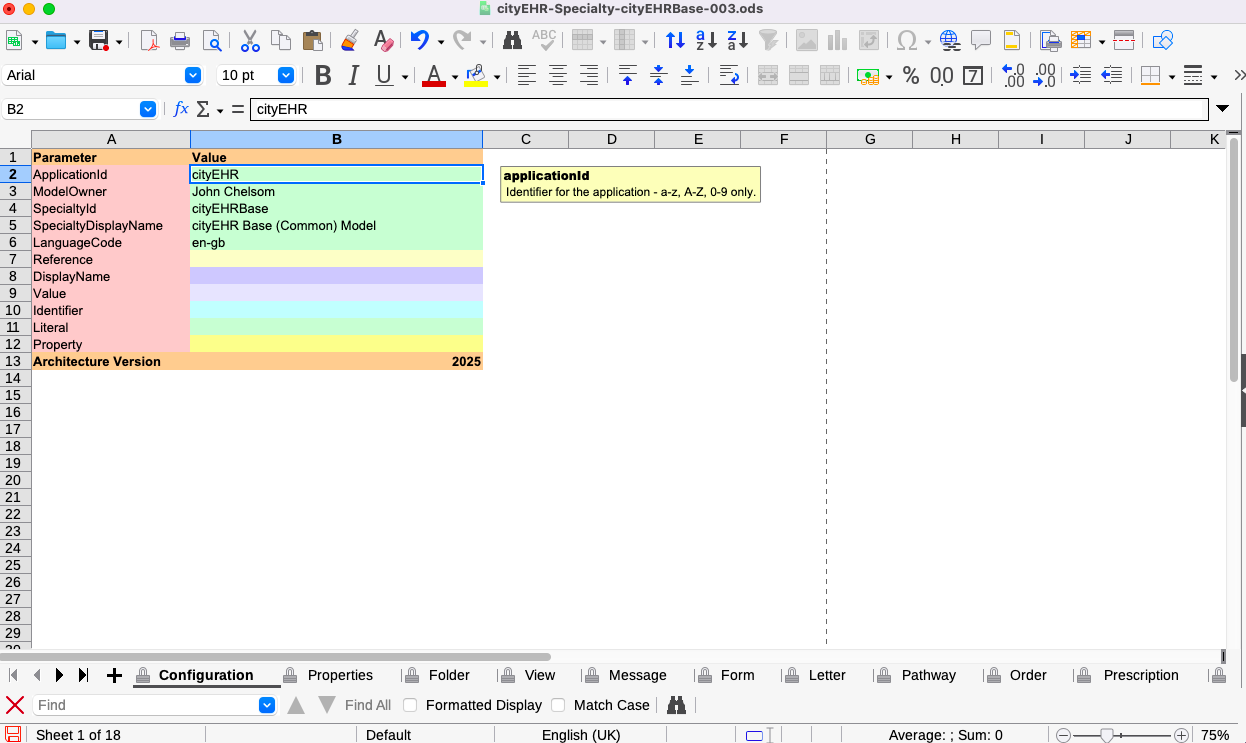
Template spreadsheets ship with cityEHR, as well as the example models for the Feature Demo specialty that is configured 'out of the box'. Two important options must be configured in LibreOffice to ease the modelling process.
-
Turn on display of grid-lines. Here is the display of the first sheet without grid-lines.
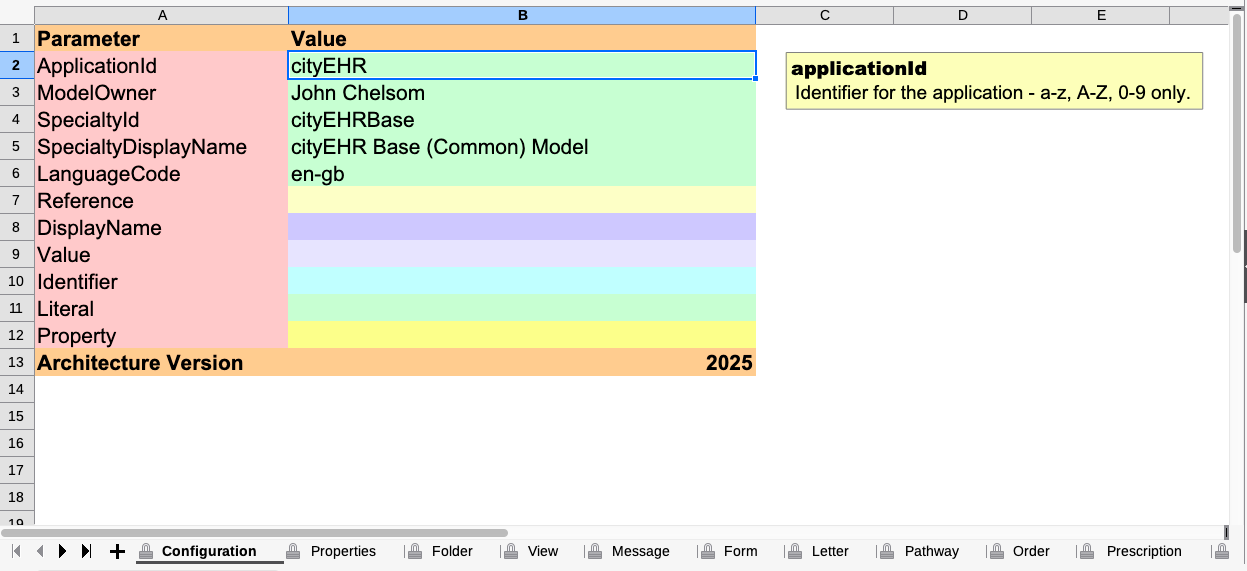
Spreadsheet Configuration without grid-lines -
To switch the grid-lines in, select in the settings View -> Show Grid-lines. The grid-lines should then display as below
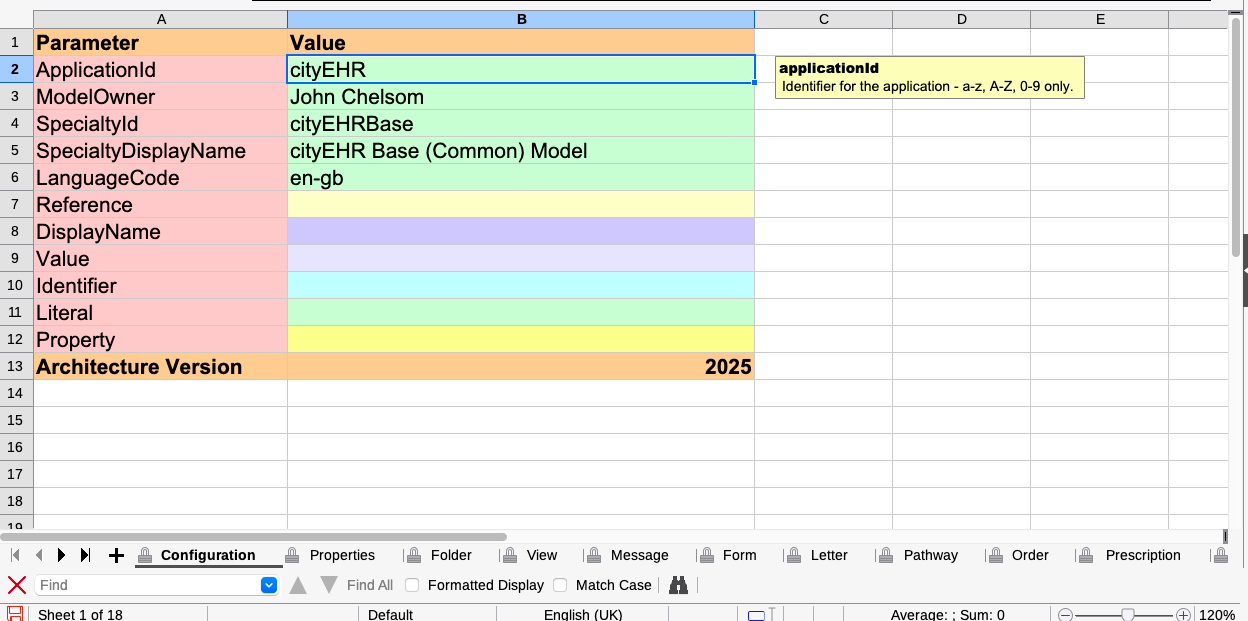
Spreadsheet Configuration with grid-lines -
If the grid-lines are still not showing, then in the settings, select Tools -> Options -> LibreOffice Calc -> View and select the option to show grid-lines on coloured cells.
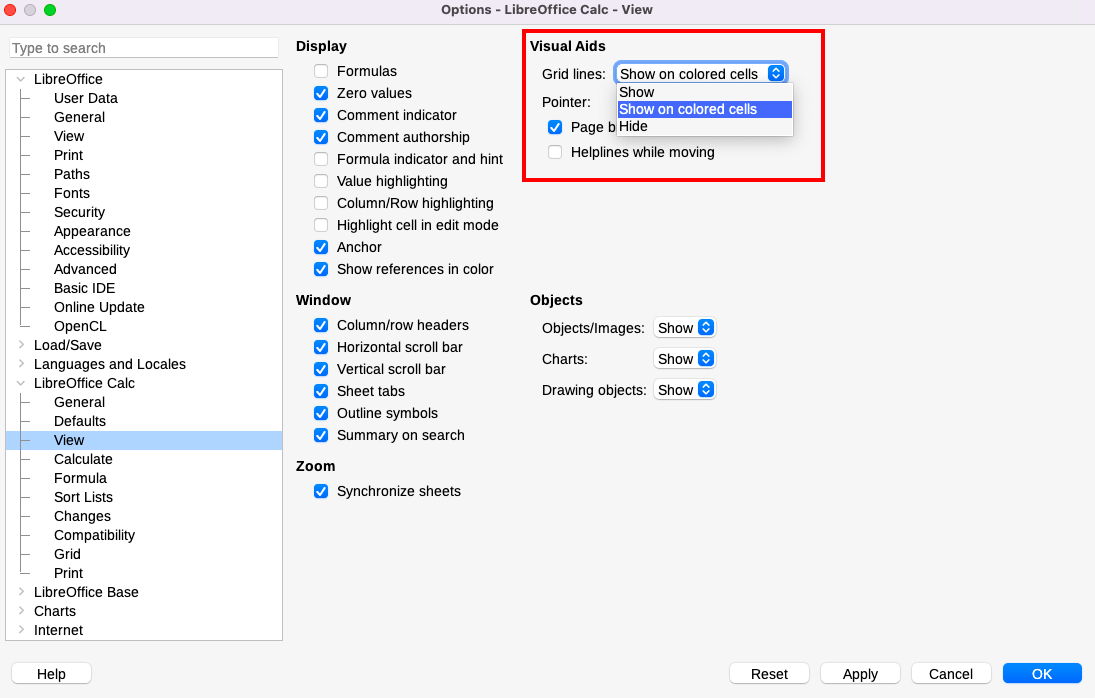
LibreOffice Calc options for grid-line display -
Ensure that LibreOffice uses balanced, straight quotation marks 'single quotes' and "double quotes", not angled quotes.
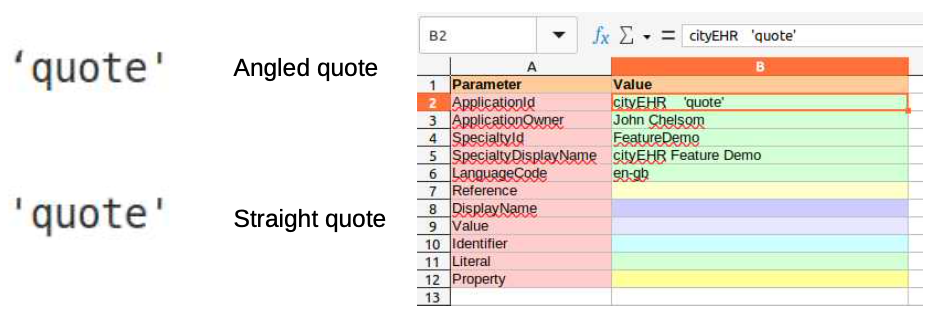
Comparison of angled vs straight quotes -
To prevent the auto-correction of straight quotes to angled quotes, navigate to Tools -> AutoCorrect -> AutoCorrect Options -> Localised Options.
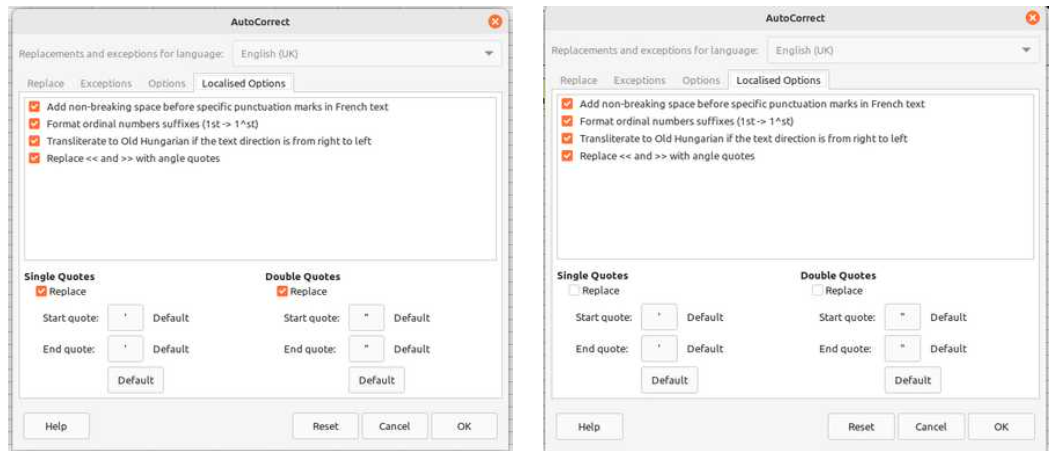
LibreOffice AutoCorrect Options